Accessing your Self-serve account
Gaining access to Kevel self-serve
When your Kevel self-serve tool is ready for use, you'll receive an invitation to use the tool as a publisher administrator. The email will come from noreply@[your-domain].campaign-dashboard.com.
To create an account:
- Click the "Accept Invitation" button in the invitation email
- Follow the prompts to set a password
- Log in using the email address where you received the invitation and the the password you set in the previous step
Transactional emails associated with your Self-serve tool will always come from noreply@[your-domain].campaign-dashboard.com, even if you have a CNAME with your own domain configured for your Self-serve tool.
Logging in
To log into your self-serve, navigate to your self-serve URL at [your-domain].campaign-dashboard.com and click Login.
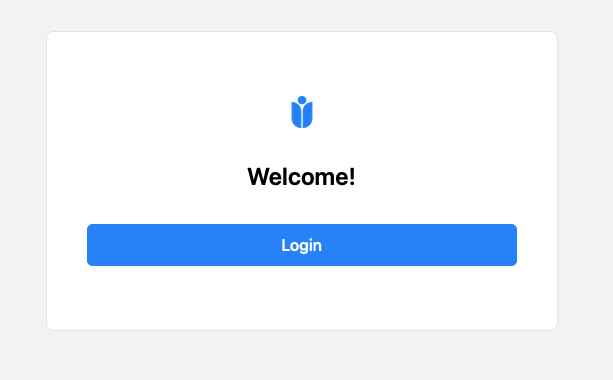
You will be redirected to a secure login page. Enter your email and password.
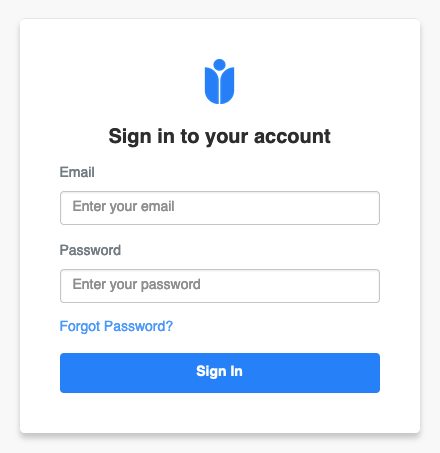
Currently, the Self-serve tool only supports email + password authentication. Please let your Kevel account manager know if you prefer SSO authentication for users from your organization.
Logging out
To log out, click to expand the user menu in the upper right corner, then click the logout icon to the right of your email address.

Resetting your password
If you forgot your password, click "Forgot Password?" from the login screen. You will receive an email with a link to reset your password.
Updated about 1 month ago
