Additional Display Rules
Preventing Ad From Appearing More Than Once Per Page View
If you have a page with multiple ad placements of the same ad size, it may happen that when you request ads, the same ad wins multiple spots.
If you'd prefer this didn't happen, you can edit the Distribution settings to ensure that an ad can only win one of the slots at a time.
You can also set this so it limits not just the same ad, but an ad from that Flight, Campaign, or Advertiser.
To set up with UI:
- In Flight settings, go to the Distribution tab
- Check the box for Don't allow Duplicates
- Select whether this should take place on the Flight, Campaign, Advertiser, or Creative/Ad level.
- Save
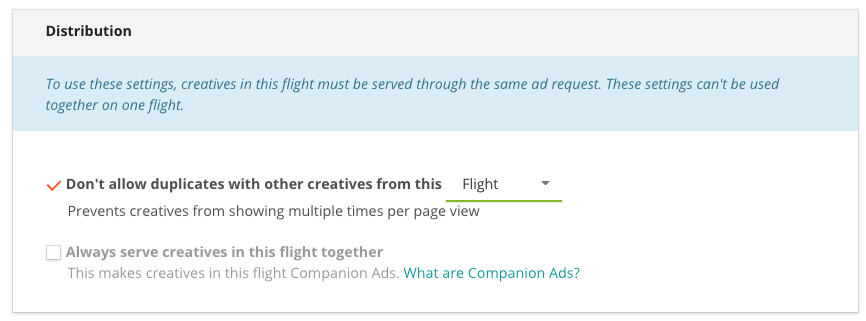
The No Duplicates feature only works when you have a single ad request. If you make multiple requests (even for the same page view), it will not work.
Distribution options will not work if your placements use Email or 3rd Party Ad Server type ad code.
Companion Ads
Companion ads are a grouping of ads designed to be served simultaneously. For instance, you may wish to make sure that whoever has the top ad on your page also has the bottom one.
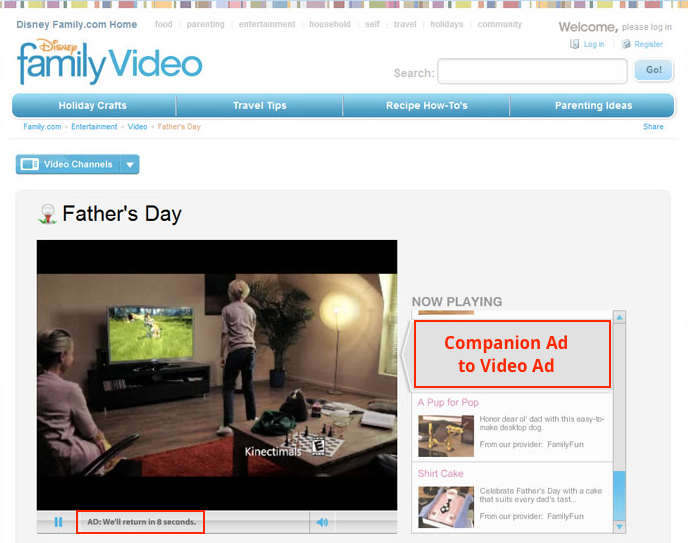
Note
You may have a maximum of 6 creatives per flight.
Enabling Companion Ads
To create with API:
To create with UI:
- Create a Flight that contains just the Ads to be shown together
- Under the Distribution section of the Flights page, check "Always Serve Creatives in this Flight Together"
- Save
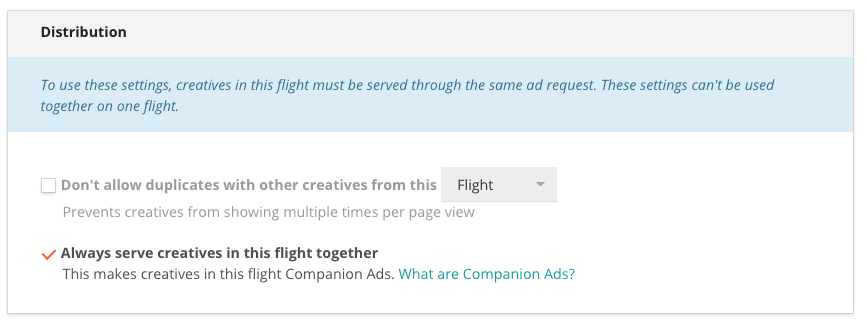
Requesting a Companion Ad
Once the Flight is enabled, you'll also want to ensure you're requesting the companion ads correctly:
With API
- In your request, include a
placementsobject for each placement that needs to serve in the companion. Make sure theadTypematches the size of the ads.
With Ad Codes
- Generate ad code by adding multiple placements (using the "+ Add Another" button) on the Ad Code page. Make sure they match the size of the ads
- Copy the div tags to the places on your site you want the ad to load, and then copy all of the script tag to the head section of your site
Troubleshooting
If your companion ad isn't serving, check the following:
- Does your Flight contain only the companion ad?
- Are the placements you generated code for the same size as the Creatives in your Flight?
- Is the correct Flight winning the impression? Use Priorities to ensure the Companion Flight would win if eligible.
- [For Ad Codes] Are all the Ads of the companion ad in the same ad call script in the
<head>section?
Advertiser Placement Limits
Setting a placement limit on an advertiser limits how often ads from that advertiser will appear in an ad request.
To add a placement limit for an advertiser:
- Go to Campaigns --> Advertisers --> Advertiser Name --> Settings Tab
- Enter a limit under "Limit placements per request"
- Click "Save"
To remove a placement limit, set the placement limit to 0. This means the advertiser's ads can serve in a request for an unlimited number of placements.
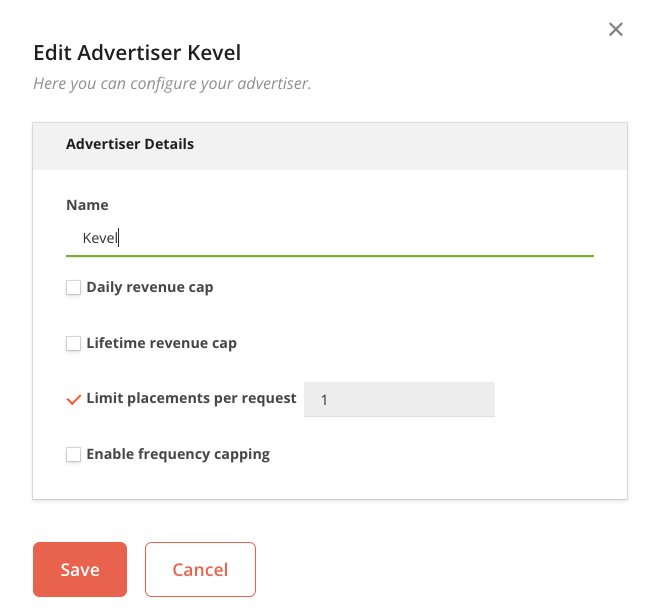
Updated 8 months ago
