Creating a campaign
Beta product
This product is currently in beta. It may not be available to all Kevel customers, and features described may change before the product is generally available.
This is publisher-facing documentation
Because every Kevel Self-serve instance is uniquely customized to the publisher's branding and use case, exact Self-serve functionality will vary from publisher to publisher.
For this reason, Kevel does not provide advertiser-facing documentation for your advertisers to use. However, these pages can be used as a starting point for providing your own educational materials for your advertisers.
Click Create Campaign in the navigation bar to set up a new campaign.
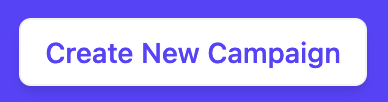
You will see a set of steps on the left side. Please note that step names, descriptions, and requirements will vary by publisher.
Campaign setup
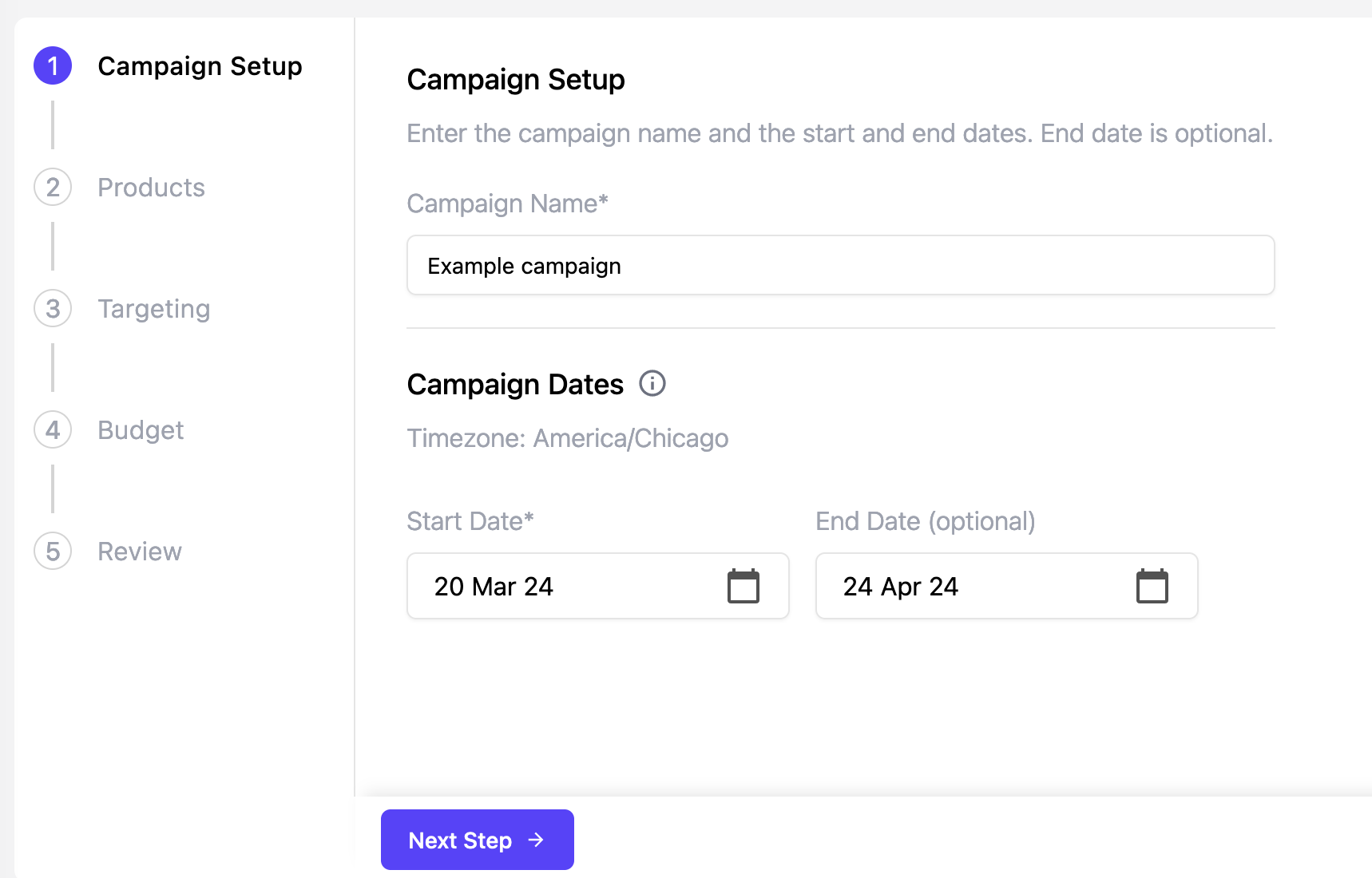
On Campaign Setup, enter a campaign name, start date, and end date. Your publisher may require a certain campaign duration, and may require an end date or not.
Products
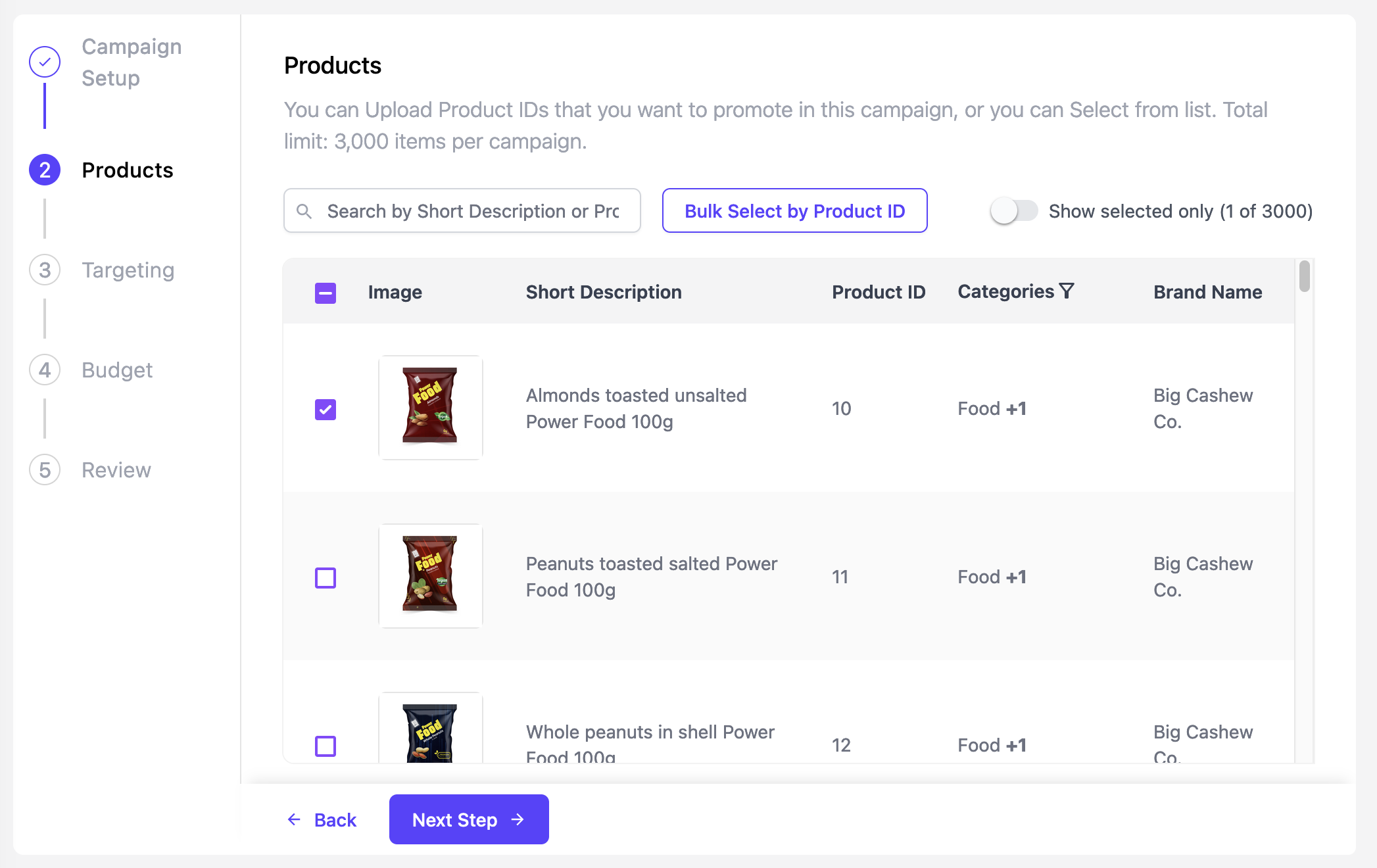
On this step, you’ll select which products you want to promote as a part of this campaign. Only products pertinent to your brand are available for access.
Up to 3000 products can be selected, although this limit may be lower depending on the publisher's settings.
In this step, you can:
-
Select all products by selecting the checkbox in the product table header
-
Search by product name or ID
-
Bulk select by a list of Product IDs, or upload a CSV
-
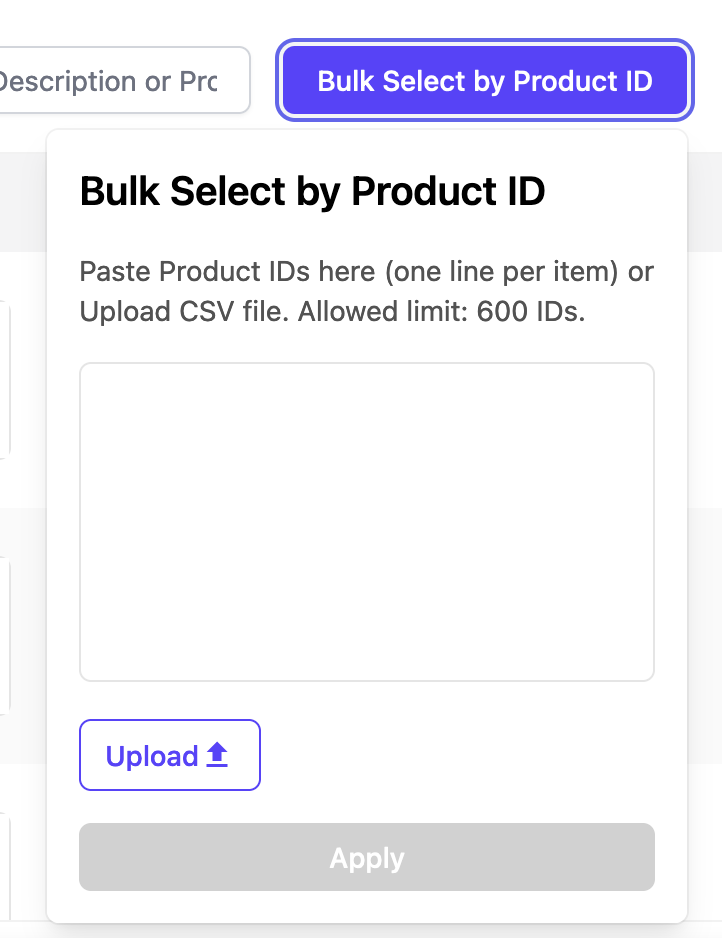
Toggle the "show selected only" feature to alternate between seeing all products available for you to promote and only the products you have selected
Targeting
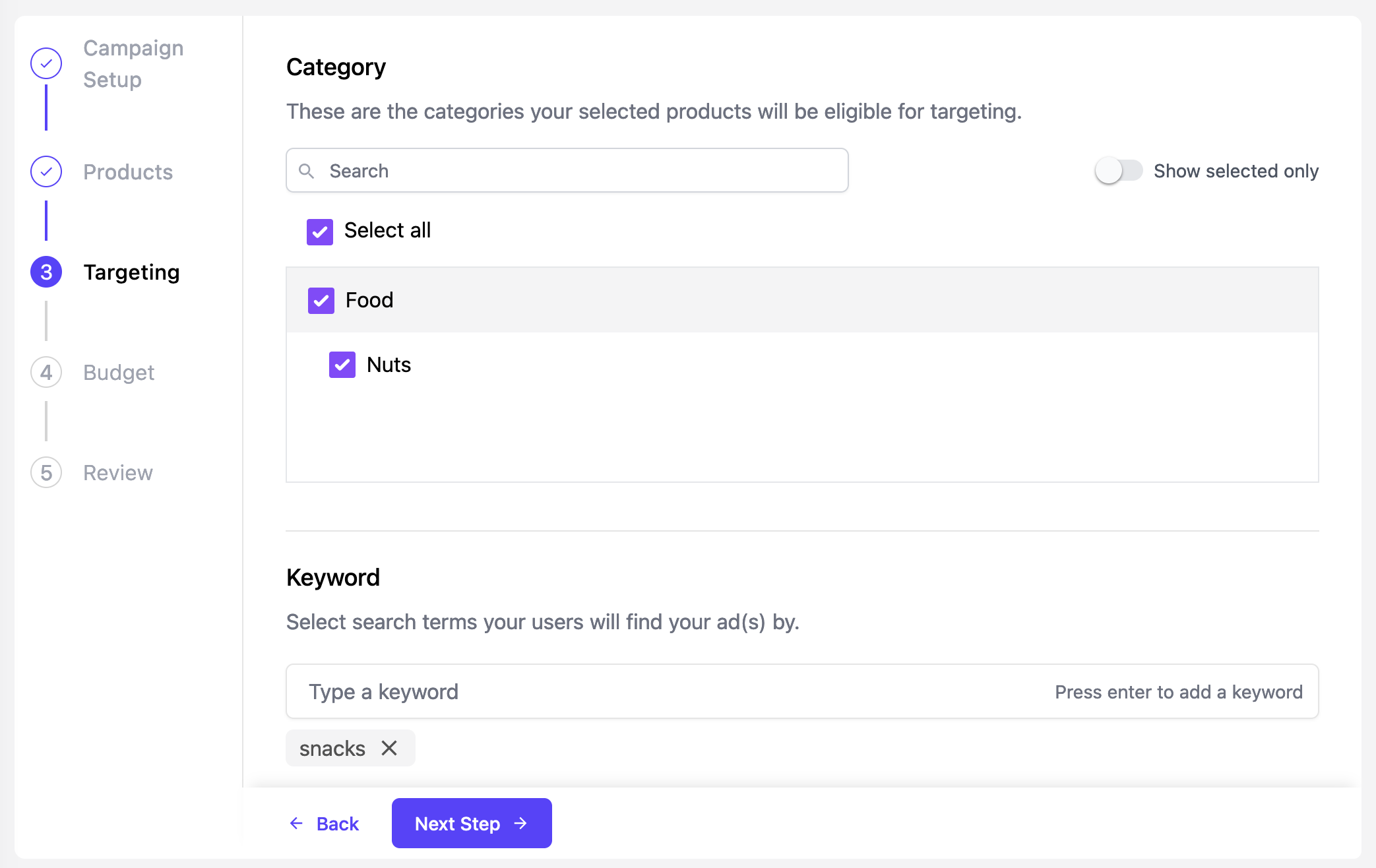
This step may or may not be included within a publisher's Self-serve implementation.
Category targeting
Select categories to target. Only categories pertinent to the products you selected are available for targeting. Products will only be eligible for promotion within the categories that are pertinent to them.
Search keyword targeting
Enter keywords for exact match keyword targeting.
Budget
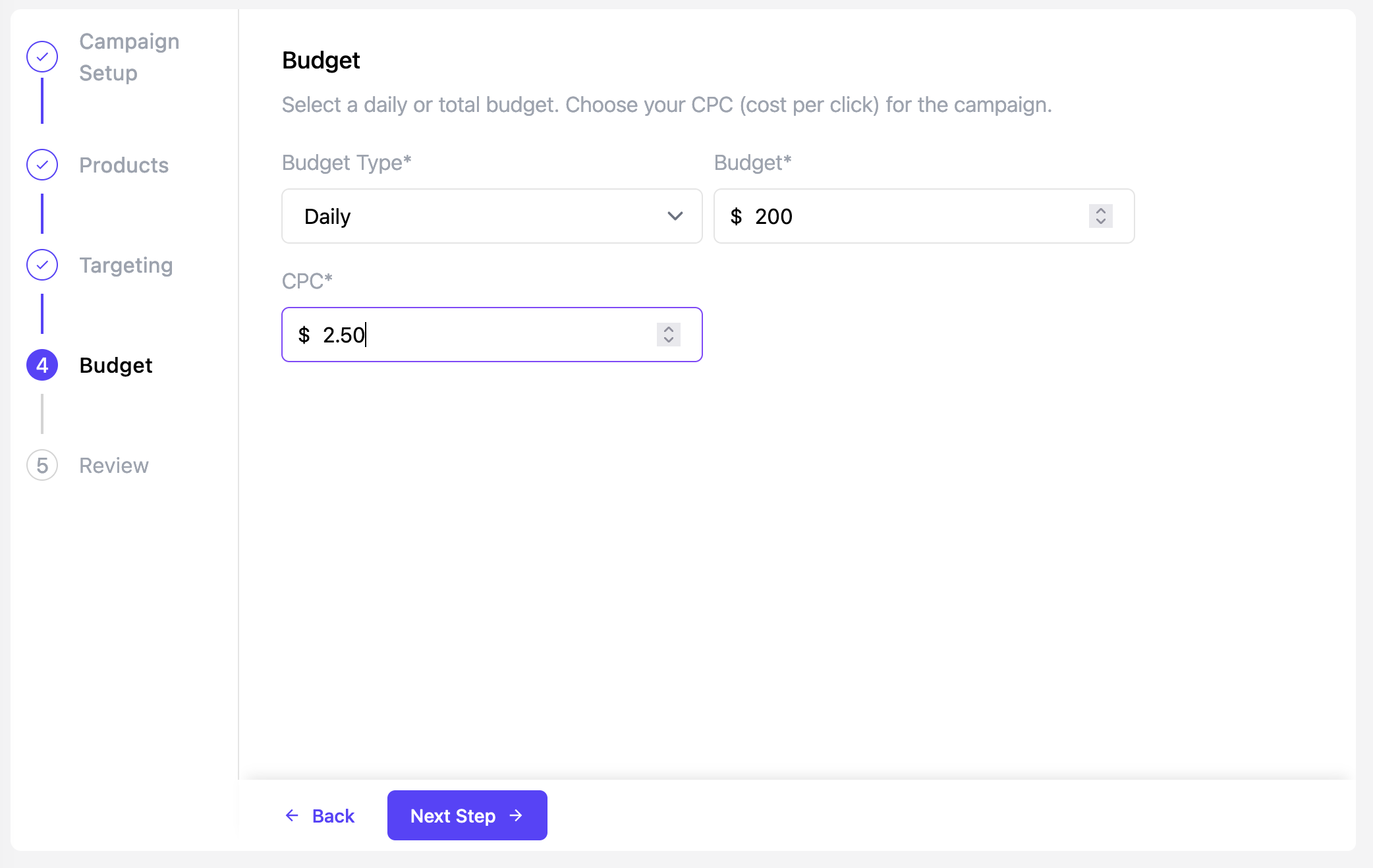
Choose your daily or total budget. Depending on the publisher's settings, there may be a budget minimum.
Set a CPC (cost per click) or maximum CPC. Depending on the publisher's settings, there may be a minimum CPC or maximum CPC.
- In a first price auction, the CPC is the amount you will pay when a customer clicks on your sponsored product ad.
- In a second priced auction, the maximum CPC is the maximum amount you are willing to pay for a click. The actual amount you will pay will be $0.01 higher than the next-highest bidder.
Review
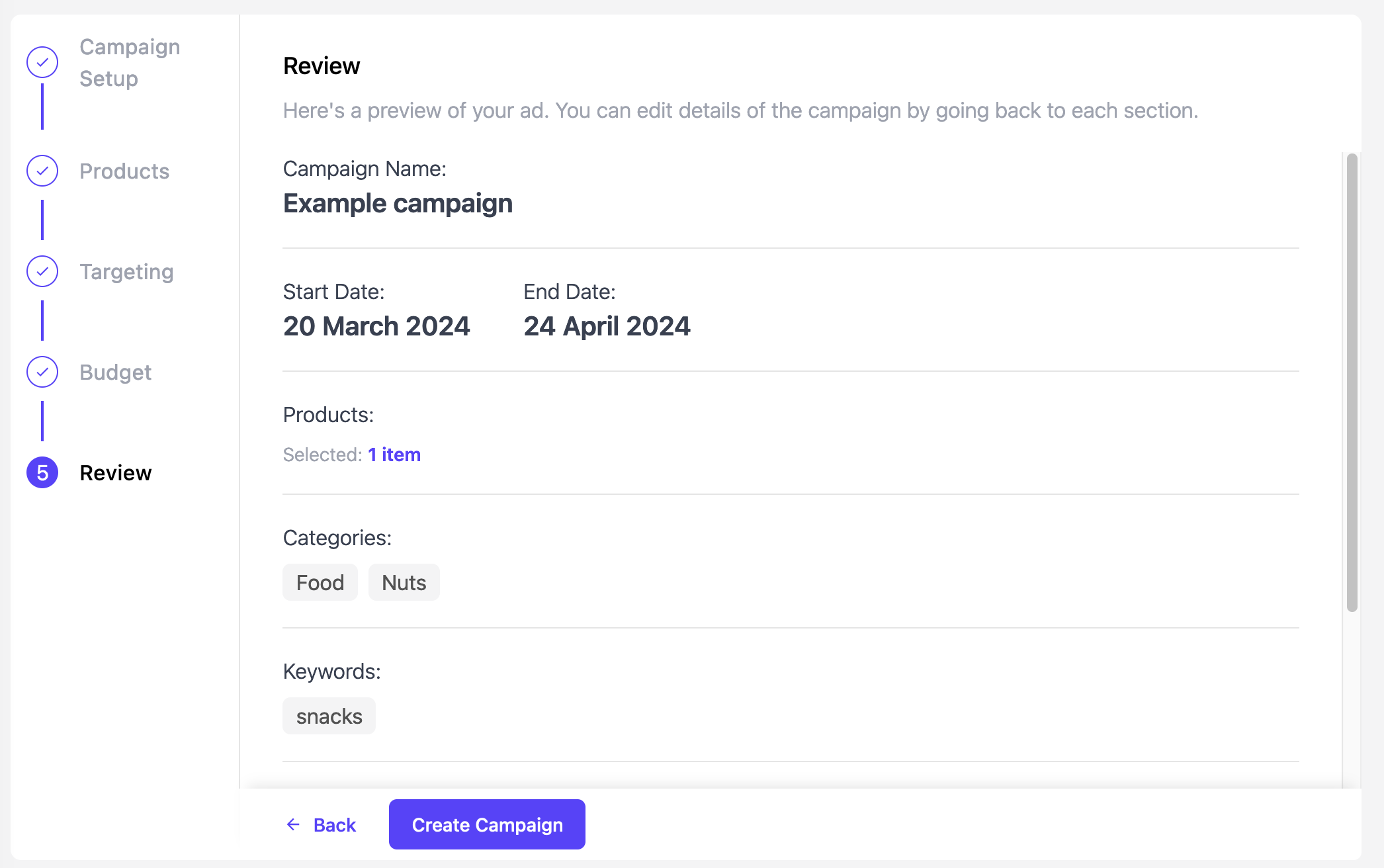
Review your campaign settings.
To edit any settings, use the Back button to navigate back to the relevant step.
To create your campaign, click Create Campaign.
Success!
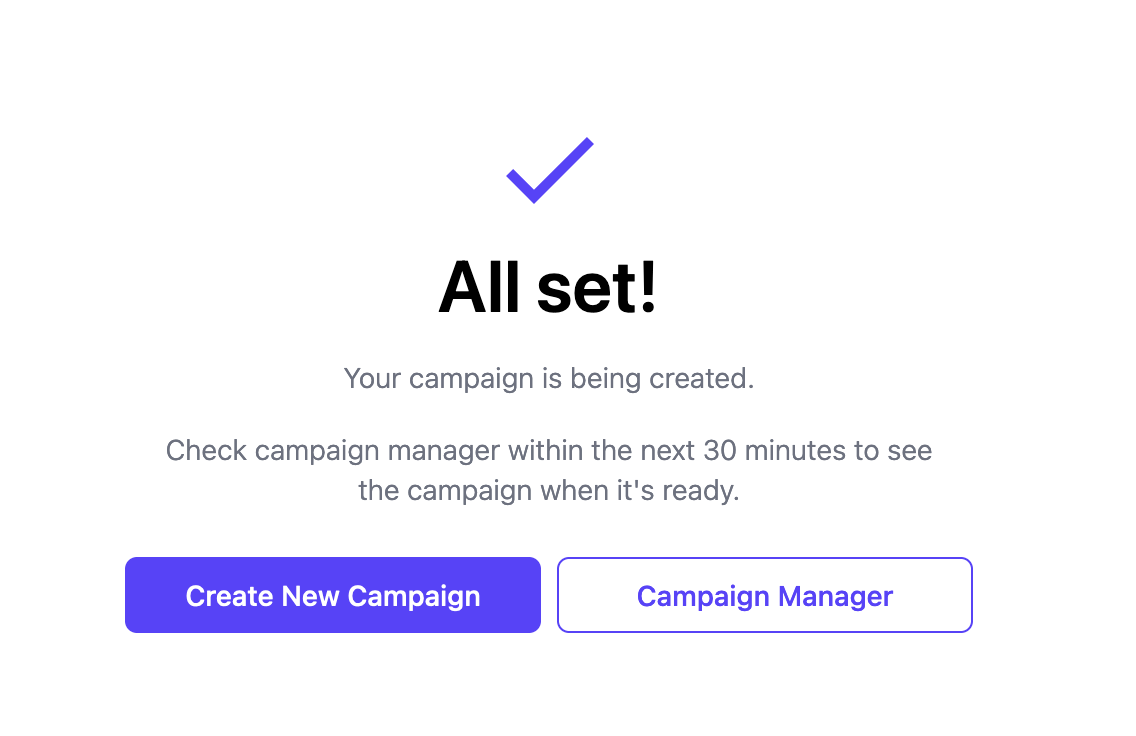
When your campaign has been successfully created, you will see a success message.
Updated about 1 month ago
