Setting Up AdChain
Setting Up AdChain
To create an adChain, you must set up the flights in the chain using an adChain-enabled priority. There are two types of adChain Priorities to choose from:
-
adChain Ordered: This serves ads in the chain in a waterfall pattern, passing back an impression from the highest rank flight to the next highest rank, etc. You can set the rank of the flights on the flight settings page for any of the flights in the chain.
-
adChain Optimized: While this also passes back impressions in a waterfall pattern, it will optimize the chain based on the flights' eCPM performance. The order of the chain will be set automatically.
Enable AdChain for a Priority
The default 'Networks' priority is already set to "AdChain Ordered", so you do not have to create a new one if you don't want.
- Go to Inventory tab --> Channels
- Click on the "Priorities" link to the far right of the Channel
- Click 'Add a Priority to this Channel' on top left
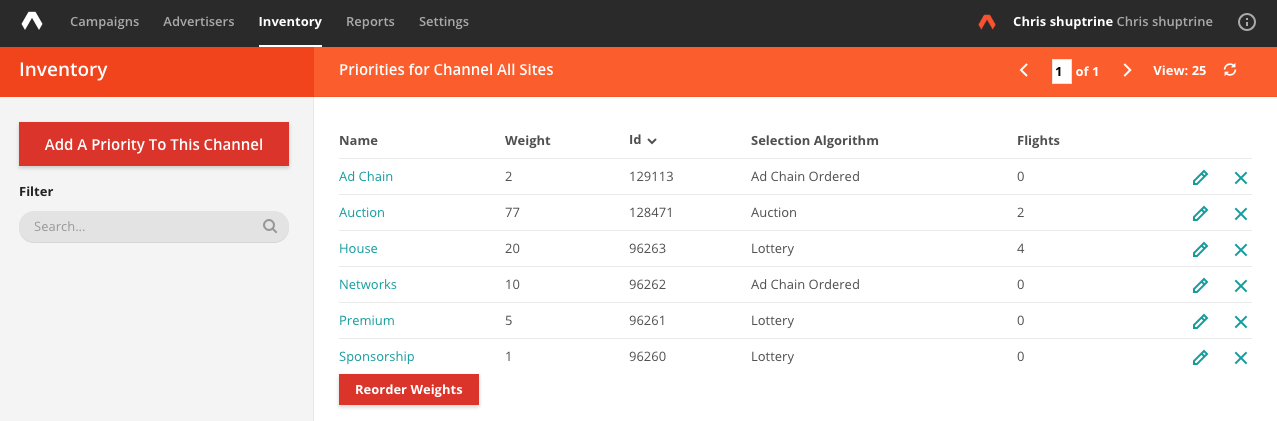
- Give it a Weight (which sets the waterfall order)
- Under Selection Method, choose adChain Ordered or adChain Optimized
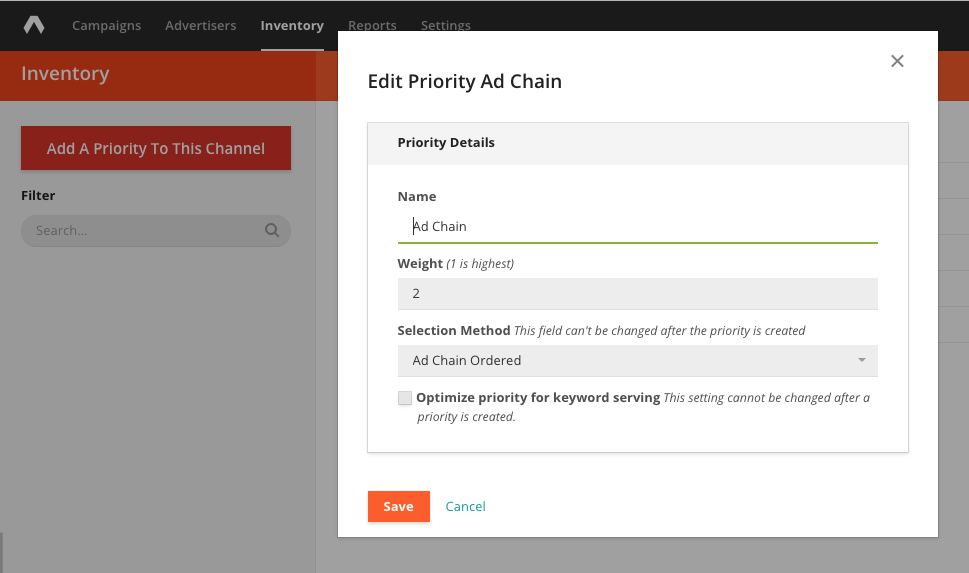
Once you set the selection method of a priority, you cannot set again. You will need to create a new priority to make changes.
AdChain and Second Pricing
If you are creating an adChain Optimized priority, you can check to "Enable Second Pricing", which will second price the impressions that are served in the chain. The Knowledge Base explains more about second pricing.
Overriding Timeouts
The default passback timeout (how long Kevel waits for a flight in an adChain to pass back before moving on to the next one) is 400ms. You can manually override the passback timeout for a priority using the Management API.
Set Up Flight Eligible for Passbacks
- Create a Flight
- Under Priority, select the "Networks (All Sites)" Priority, or another AdChain-set Priority
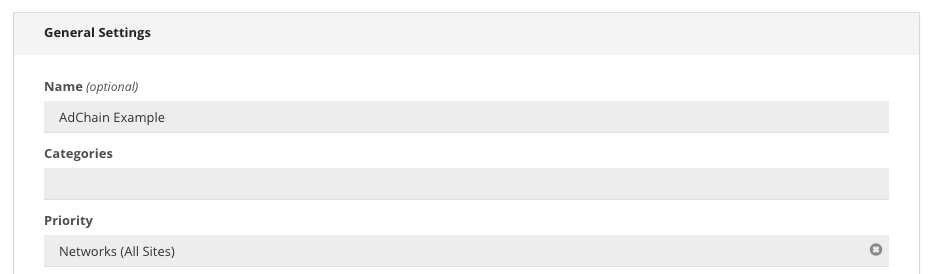
- Check the Enable Passbacks checkbox at bottom of the General Settings tab
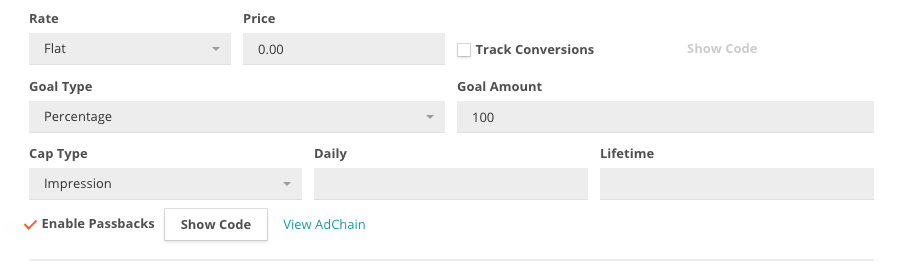
-
The 'Show Code' button provides the Passback code. Send it to your third-party network. Often times they will insert this code where they ask for a default creative. This code is not a traditional ad tag. It does not preview, for example. Rather, it is a call back to Kevel into your inventory to find a suitable alternate, based on the passback order and your other targeting rules.
-
Repeat steps one through four to create the other flights in your passback chain.
-
Saving your Flight enables this for Passbacks
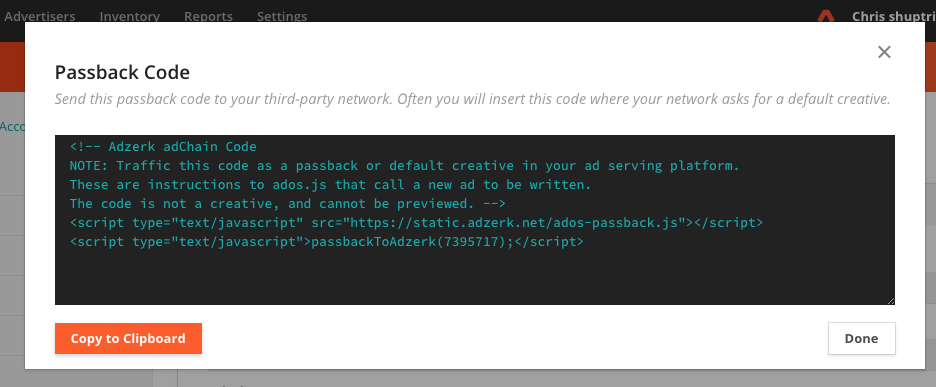
Viewing AdChains
There are two ways:
Via Flights page:
- In General Settings, click on 'View AdChain' next to the 'Enable Passbacks' checkbox
- Click 'Confirm' on the next pop-up
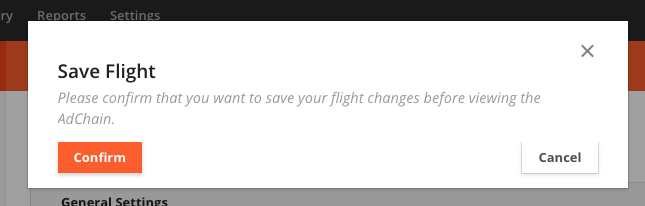
- Here you can see the order of the Flights and can reorder with the arrows on the far right
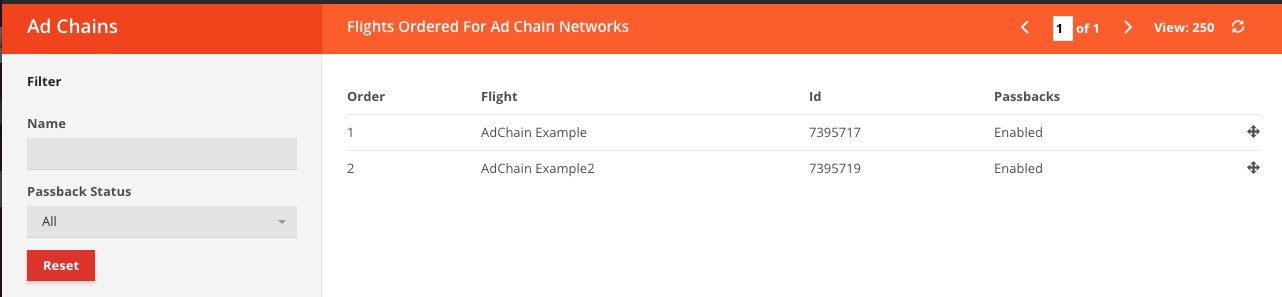
Via Inventory Tab
- Click on Campaigns --> AdChains
- Click on the right Channel/Priority
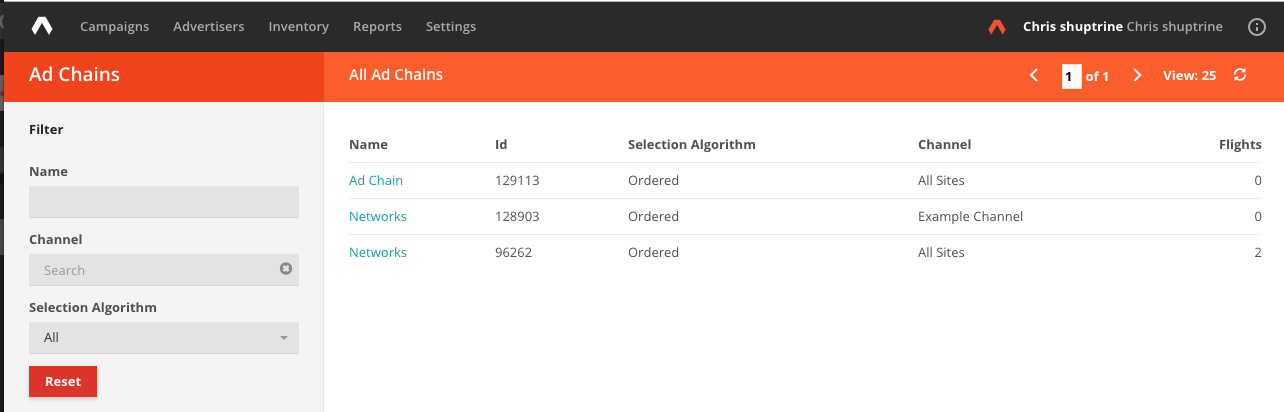
Enabling Multiple-Flight Passback Codes
To enable passback codes that are able to handle passing back from multiple flights, you will need to make some minor changes to the passback code.
In the passbackToKevel(); function, add brackets inside the function to create an array. Then add the flightIds of the flights you want to pass back, separated by commas.
The updated code looks like this:
<script type="text/javascript" src="https://static.adzerk.net/ados-passback.js"></script>
<script type="text/javascript">
passbackToAdzerk([12345,12346,12347]);
</script>
Updated over 3 years ago
